How to copy, cut and paste files and folders
Copy and paste are the two features that are used to create something that looks exactly the same to the one existing. As the term implies, ‘copy’ takes an image of an existing item, be it text, photo, file, folder, program, or any software data. But copy itself cannot fulfill the process of getting the new identical item, hence ‘Paste’ plays its part in making sure that we accomplish the copying task.
How to copy and paste the file and folder
- Right click on an Item
- Select Copy on the menu
- Go to the destination/place where you want the copied Item
- Right click on the specific location
- Select Paste. Have you seen our new Item? Simple like that!
Cut and Paste
Cut is the feature that moves/ transfers an Item from one place to another without having the copy.
How to cut and paste
- Right click an Item
- Select Cut
- Go the location you want it to be moved to and right click
- Select paste.
You can also copy, cut and paste/ transfer data from one file to another, or transferring folders and programs from one folder to another. Just copy an Item to be transferred, open the folder and paste the cut or copied Item.
Related tutorials:
Parts of Windows ExplorerWhat is a folder?
What is a file?
What is the Windows Explorer?
What is a recycle bin?
How to delete files and folders in your computer
Others are reading this:
What is a Computer?What is a Microsoft Windows Operating system?
What is are the data storage devices
What is software?
How to install Windows XP in your PC
What is an Antivirus?
What is an Operating system (OS)?

Paul Makonda aanza ziara ya siku 10 ndani ya jiji la Dar Es Salaam
November 19, 2016

Rais Magufuli afanya uteuzi wa wenyeviti wa bodi za mashirika ya hifadhi za jamii
November 19, 2016

Dr. Shein azindua wodi ya watoto na wazazi
November 19, 2016
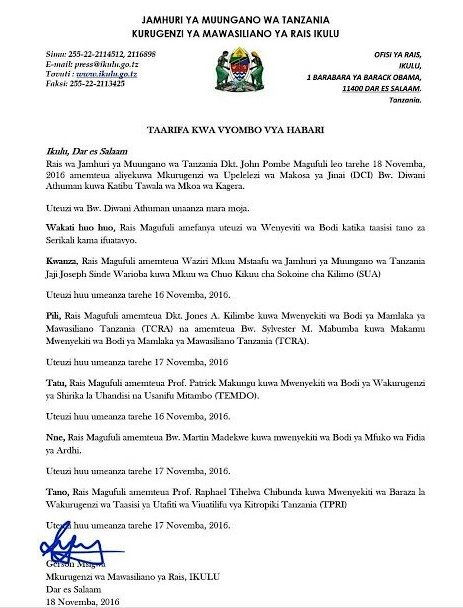
Rais Magufuli ametengua uteuzi wa Mwenyekiti wa Bodi ya Wakurugenzi wa TRA
November 20, 2016
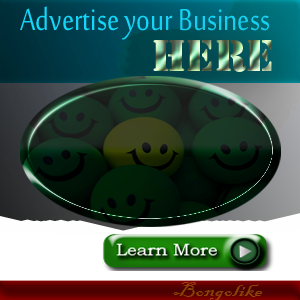



No comments:
Post a Comment