How to download and Install Microsoft Security Essentials
Microsoft Security Issentials is a one among the most powerful Antivirus software. Developed and distributed by Microsoft Corporation, Microsoft Security Essentials scans your computer for virus and other hackers, malware such as Adware, Spyware, worms and Trojan horses.
Microsoft offers this software for free, to install and run it into your PC. Feel free to download it from the Microsoft Official Website. The following are the procedures for downloading and installing this Antivirus program:
1. Visit the Microsoft official Website
Open your favorite Web browser and type www.microsoft.com (The Microsoft website's URL). Hit the Enter button to instruct your browser display the Microsoft's home page! You may also access this page by clicking Here.
2. Click on the Downloads link on the main page's navigation bar
Click on the Downloads link on the navigation bar and select Microsoft Security Essentials
3. Click on the light-green Download as shown below

4. Type the file name and specify where you want to save the downloaded file
After typing the name and specifying the location, click on the save button to save the installation file into your computer's hard disk.
5. Go to the installation file you downloaded and double click its icon

6. Click yes or run to approve that you want to install the program
If you get a message asking you to allow a program make changes to your computer's settings or something similar, clickYes or Run
7. When the program's installation wizard appears, click next to proceed installing your Antivirus program (Microsoft Security Essentials).
8. Read the licensing terms of the programs usage and click 'I accept' to agree that you will be responsible for any inappropriate use of the program.
I recommend you don't skip this section so that you will be able to use the program as it was intended for by Microsoft.
9. Click on the 'Install' button located below the program's installer screen.
9. Click finish to finish up the installation process and update your Antivirus.
The program's installation process will take a few minutes. Note that Microsoft Security Essentials will not allow you scanning your computer system for available Malware right after installing it. To make it active, you will have to update it by clicking on the Update button so that it will have the latest virus definitions and patches. Note that updating Microsoft Security Essentials requires your computer being connected to the Internet. Make sure your computer is connected to the Internet.
After updating is complete, click scan to scan your PC for viruses and other malware infections. Select the scanning options: Quick Scan, Full Scan or Custom. The scanning process will take sometime depending on the scanning option you select. After the scan is complete, the program will show you the number of scanned files in your PC and if there are files infected in your storage devices.
To know more if there were viruses, worms trojan horses or other kinds of unwanted software, click on the History tab at the top of the programs Window. Click on each radio button to view detected items (malware). If you see the Red X button in the Detected Items box, selected the Item by clicking on it and click on Remove or Remove all buttons at the bottom of the screen as shown below:

Related tutorials:
Free Copmputer Security tutorialsHow to protect your computer system against viruses and other malware
Who is a hacker?
How to tell if your computer is infected by malware
The top 5 powerful antivirus software
What is an Antivirus?
How to download and install Microsoft Security Essential in your Computer system
Others are reading this:
What is a Computer?What is a Microsoft Windows Operating system?
What is are the data storage devices
How to install Windows XP in your PC
What is an Antivirus?
What is an Operating system (OS)?
Parts of Windows Explorer
What is the Windows Explorer?
What is a recycle bin?

Paul Makonda aanza ziara ya siku 10 ndani ya jiji la Dar Es Salaam
November 19, 2016

Rais Magufuli afanya uteuzi wa wenyeviti wa bodi za mashirika ya hifadhi za jamii
November 19, 2016

Dr. Shein azindua wodi ya watoto na wazazi
November 19, 2016
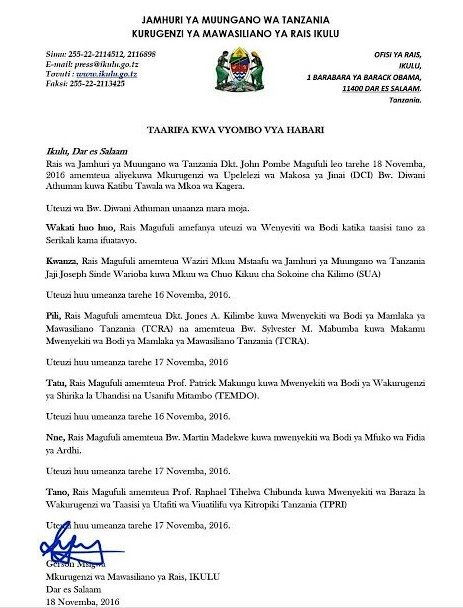
Rais Magufuli ametengua uteuzi wa Mwenyekiti wa Bodi ya Wakurugenzi wa TRA
November 20, 2016
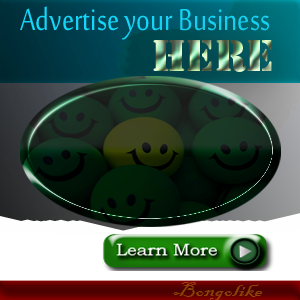



No comments:
Post a Comment