How to delete files and folders on your computer
Sometimes what we create and store into our computer systems can become useless, and this can be because it is out of date or any other reason depending on the user’s interests about the specific data. Deleting useless data is important as it can leave space for other new and important data/information. To delete the file, folder or system icons on the desktop just right click on it and select delete.
You will see the dialog box asking you if you want to send that file or folder to the recycle bin. Just click Yes among the two options to confirm that you want to send it to the recycle bin.
You can also delete the file or folder by simply selecting it and hit the Delete key on your keyboard. You will receive the same message as I explained before. Just click on the yes button to confirm an item deletion process.
You have to keep in your mind that not every time you delete an item can go to the recycle bin. NO! Sometimes an item can be deleted permanently from your computer. You can identify that you are going to delete an item permanently because of the message that you will receive. It asks you if you are sure that you want to delete an item permanently, instead of sending it to the recycle bin.
How to restore a file or folder from the recycle bin:
- Open the recycle bin
- Select the file/folder that you want to restore
- Click on the ‘Restore an item’ button or command usually located to the top side of explorer window or to the top of the left pane. Now you file or folder is back to its original place (where you deleted it from). You can also restore an item by just right clicking on it, then select restore on the shortcut menu.
How to delete the files or folder permanently to the recycle bin:
- Right click on the file or folder that you want to delete from the recycle bin.
- Select delete. Click yes to confirm that you want to delete it.
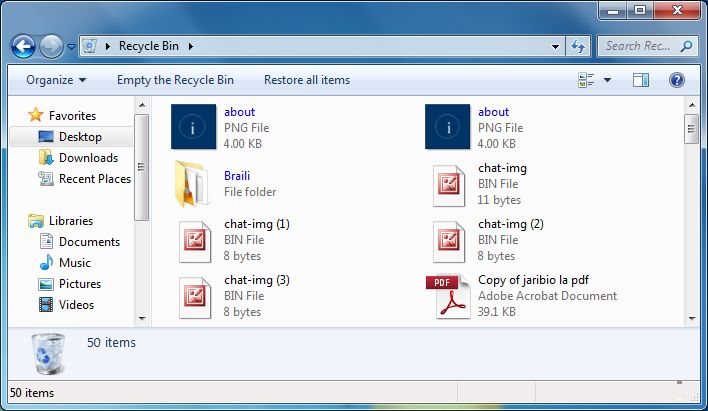
Related tutorials:
Parts of Windows ExplorerWhat is a folder?
What is a file?
What is the Windows Explorer?
What is a recycle bin?
How to delete files and folders in your computer
Others are reading this:
What is a Computer?What is a Microsoft Windows Operating system?
What is are the data storage devices
What is software?
How to install Windows XP in your PC
What is an Antivirus?
What is an Operating system (OS)?
How-to-tell-if-your-computer-is infected by malware

Paul Makonda aanza ziara ya siku 10 ndani ya jiji la Dar Es Salaam
November 19, 2016

Rais Magufuli afanya uteuzi wa wenyeviti wa bodi za mashirika ya hifadhi za jamii
November 19, 2016

Dr. Shein azindua wodi ya watoto na wazazi
November 19, 2016
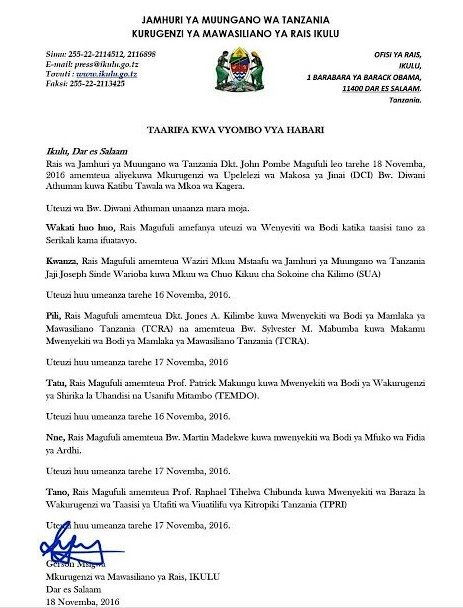
Rais Magufuli ametengua uteuzi wa Mwenyekiti wa Bodi ya Wakurugenzi wa TRA
November 20, 2016
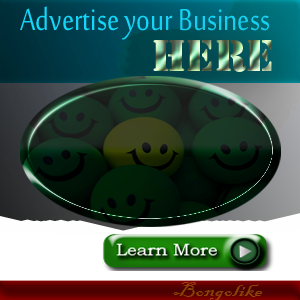



No comments:
Post a Comment