Data Storage Devices tutorials
Data storage devices are the computer devices that allow you to store data in the computer systems. That’s to say, without these devices, we cannot store music, videos, documents and eventually software in our computers. These devices are commonly divided into two main categories, which are Primary and Secondary data storage devices.
Primary Data Storage Devices
These are the basic storage devices that are located inside the system unit/computer case. They include RAM, ROM and Hard Disk. Sometime we call them Primary Memories.
RAM
RAM is a short form for ‘Random Access Memory’. It is a short-term memory or temporary data storage memory attached on the System/Motherboard. When you are working on any application software, let’s say Microsoft Word, your data are typically stored on this kind of storage media. In order to make your data get stored in the long-term memory (Hard Disk), you will have to save it. And keep in your mind that, when your computer is turned off unexpectedly before the data is stored permanently, you will lose work.
When you open a file, it will be copied or loaded from the Hard Disk to the short-term memory (RAM) together with an application program you are using in creating that file. Adding any data into that file, you will have to save it in order to include the changes you made
ROM
ROM is an acronym for Read-Only Memory. It is a semiconductor circuit into which code or data is permanently installed by the manufacturing process. ROM contains instructions or data that can be read but we actually can not modify them.
Hard Disk
This is the main memory of the computer system where all your files and software programs are typically stored. It store the Operating System, Application software and all the files we create and store into our PCs. The hard disk is normally located inside the computer case, but sometimes you can you can have an external one, depending on your preferences or any other causes. Data in the Hard Disk and other storage devices is measured in either byte (short for binary term), Kilobytes (KB), Megabytes (MB), Gigabytes (GB) and Terabytes (TB). The smallest unit of data is called Bit (Binary Math).
Secondary Storage Devices
These are removable data storage devices that are purposely used for transferring data/information from one computer to another. They include USB Flash, Floppy Disks, CDs, DVDs and Memory Cards.
USB Flash is short for Universal Serial Bus Flash. We can use this device for storing our files and eventually Programs (Operating System & Application Software) and other kinds of data or information. To retrieve the data stored on it, you have to insert into the USB Port, normally located to the back or in front of the system unit.
The Floppy Disk is the device used for storing and transferring data/ information. It’s sometimes known as Diskettes. It was effectively used before an invention of new and modern types of removable devices i.e. CDs, USB Flashes, Memory Cards and other more. Installing programs into your PC depended much on the presence of diskettes, but nowadays you can have your programs stored on Memory Cards, CDs and DVDs.
The Compact Discs (CDs) and Digital Video Discs (DVDs) are other removable devices that we use for storing and transferring our data/information. The DVD looks as much as similar in appearance to the CD-ROM disc, but differs in case it stores more data than a CD-ROM disc can do.
You may also like this:
Parts of Windows ExplorerWhat is a folder?
What is a file?
What is the Windows Explorer?
What is a recycle bin?
How to delete files and folders in your computer
Others are reading this:
What is a Computer?What is a Microsoft Windows Operating system?
What is are the data storage devices
What is software?
How to install Windows XP in your PC
What is an Antivirus?
What is an Operating system (OS)?
How-to-tell-if-your-computer-is infected by malware

Paul Makonda aanza ziara ya siku 10 ndani ya jiji la Dar Es Salaam
November 19, 2016

Rais Magufuli afanya uteuzi wa wenyeviti wa bodi za mashirika ya hifadhi za jamii
November 19, 2016

Dr. Shein azindua wodi ya watoto na wazazi
November 19, 2016
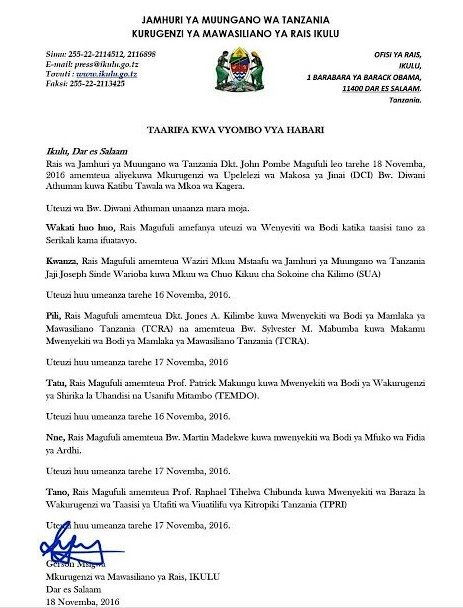
Rais Magufuli ametengua uteuzi wa Mwenyekiti wa Bodi ya Wakurugenzi wa TRA
November 20, 2016
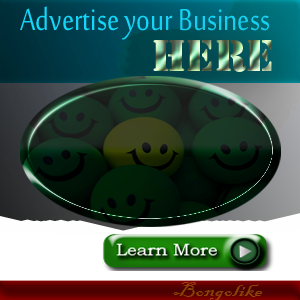



No comments:
Post a Comment