Simple steps for creating a Facebook Fan Page
Do you want to get more customers on your business, be it small or big one? Have you been thinking on which platform will be right in promoting your products and services? Right! Then facebook, as the most popular social network, features the way for businesses, Non-Profit Organizations and Public figures to create what is popularly known as ‘Facebook Fan pages’.
Creating a facebook page is not as difficult as you think about. It involves just a few steps that will be accomplished by clicking on links and buttons as well as selecting your preferred options. Although Facebook updates this feature on the regular basis, we assure you that, the procedures below will always work best whenever you are about to create your facebook fan page.
Now let’s begin our topic..........
Log in to your facebook account/personal profile
Launch your favorite web browser and sign into your facebook profile as how you always do. Note that, it’s your choice whether to create a facebook page under your an existing facebook profile/account or create a ‘Business-Only’ facebook page. But keep in your mind that if you choose to create a Business-only page, you will lack some important features that are offered only on pages created under personal profiles. If you don’t have a personal facebook profile Account by now I recommend you to create one in order to make your page featured with all the capabilities and functionalities.Make sure you are on the facebook’s home page and you’re logged into your facebook profile before going to the next step.
Go to the Facebook’s page creator
Click on the Gear button/Icon located to the right-hand side of facebook’ home page to bring up the drop down menu associated with that button. Select ‘Create Page’ command which will typically be the second from the top as shown below or type www.facebook.com/pages/create on your browser's address bar.
Select the page category and enter the information into the fields as required
Select one from the six displayed categories by clicking on a category and enter the basic information as required in the fields depending on the category you choose.
The following are the information you are likely to select and or enter in this step arranged by page’s category:
-
Local Business or Place
- Category
- Business or place name
- Street Address
- City/State
- Postal Code
- Phone
-
Company, Organization or Institution
- Category
- Company name
-
Brand or Product
- Category
- Brand or Product name
-
Artist, Band or Public Figure
- Category
- Name
-
Entertainment
- Category
- Name
-
Cause or Community
- Cause or Community Name
Spend more time thinking on your page’s name. Select the good name that will be easy for people to remember. You may use the name of the brand you are representing if you prefer.
Once you finish selecting your page’s category and entering the basic info, check the I agree to Facebook pages terms check box located below each category and then click on the blue-colored ‘get started’ button.
Enter a description and further information
You will be prompted to provide a description for your Fan page. Type a description that will show what your page is about. Also you are given field for typing your website, and if you have more than one website you will be able to include them by simply clicking the add another site link located to the right. After you finish typing, click on the ‘Save Info’ button located at the bottom right. If you want to provide this information later, you can skip by leaving the fields blank then clicking on the skip button located to the bottom right as shown below.
Perform the rest tasks by following the descriptions provided depending on the type of the page you have chosen to create. You will be prompted to add a profile picture. Here you are given an option to pick up a picture whether from your PC or a website you manage. This picture will actually represent your brand; therefore you have to select the picture that will make your page stand out on the Internet.

Manage your page
After doing all necessary tasks, it's now the time for you to perform additional admin roles on your page. This includes adding a profile cover. Choose or design an image that will be attractive to your page's fans. Additionally, you have to post Status Updates, so that when a person visits your page will see something valuable. You also have to Like your page to make your visitors believe that there was someone else who visited and liked the page.
Paul Makonda aanza ziara ya siku 10 ndani ya jiji la Dar Es Salaam
November 19, 2016

Rais Magufuli afanya uteuzi wa wenyeviti wa bodi za mashirika ya hifadhi za jamii
November 19, 2016

Dr. Shein azindua wodi ya watoto na wazazi
November 19, 2016
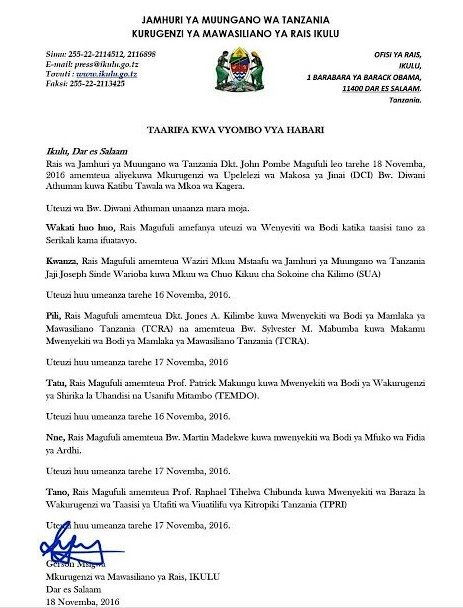
Rais Magufuli ametengua uteuzi wa Mwenyekiti wa Bodi ya Wakurugenzi wa TRA
November 20, 2016
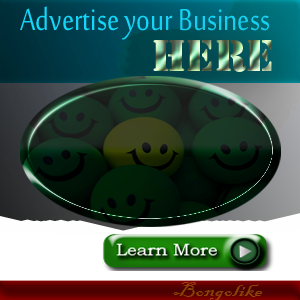



No comments:
Post a Comment