How to set up the default search Engine in Internet Explorer
Are you trying to search something in the Internet Explorer’s address bar and the results are displayed by the search provider that you don’t prefer? When did this problem begin? You are going to solve it by simply performing the following tricks!
By default when you install Internet Explorer, the default search provider/Engine will be Bing search engine. If you changed it to another search provider successfully, but after a few days you see results displayed by a different search provider, then your browser might be taken-over by another software, such as Adware or any other related unwanted software. You suppose to follow the procedures below in order to activate a search provider of your choice.
- Open your browser (Internet Explorer)
- Click on the Tools menu on the Menu bar
- Click Manage Add-ons in the drop-down menu to display the Manage Add-ons dialog box
- Under Add-on Type, click on Search Providers option
- To the right pane, select a search provider you want to make default
- Click on the Set as default button located to the bottom left of the dialog box
- Click on the Close button when you finish setting.
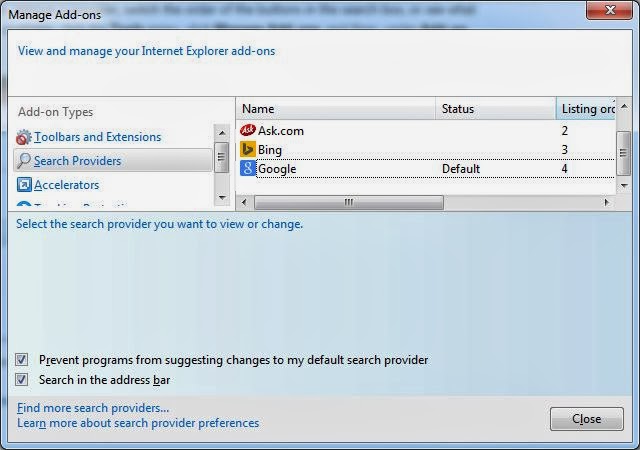
I recommend you to check the two Check boxes (Prevent programs from suggesting changes to my default search provider and Search in the address bar) located near the bottom of the dialog box.
If you check the first check box, your default search provider’s functionality and performance will not be changed in any manner by other software, while the second check box as it states, the search provider you choose will work as default on your browser’s address bar.

Paul Makonda aanza ziara ya siku 10 ndani ya jiji la Dar Es Salaam
November 19, 2016

Rais Magufuli afanya uteuzi wa wenyeviti wa bodi za mashirika ya hifadhi za jamii
November 19, 2016

Dr. Shein azindua wodi ya watoto na wazazi
November 19, 2016
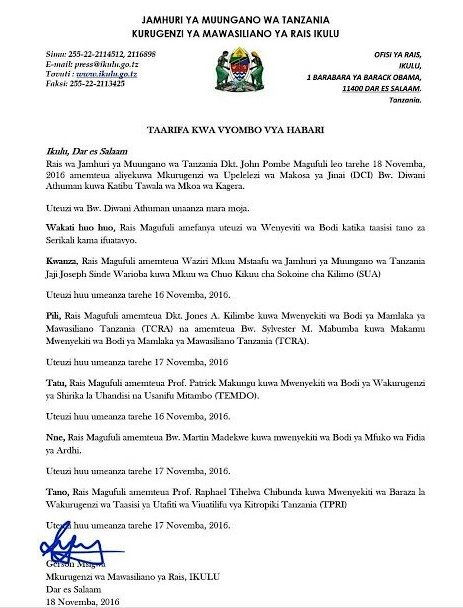
Rais Magufuli ametengua uteuzi wa Mwenyekiti wa Bodi ya Wakurugenzi wa TRA
November 20, 2016
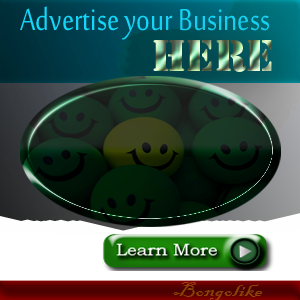



No comments:
Post a Comment