How to post image in blogger in Compose mode
Blogging platforms, like Blogger and WordPress have become important tools in our daily lives for sharing whatever sort of information we have. When you have a blog, you can publish any kind of information such as Videos, Photos, text, etc. Today I am going to give you some tricks and techniques you can apply whenever you want to add a photo (image) on your blog post.
Fortunately, blogger offers a variety range of options for inserting images on the blog post: you can insert an image file located on your computer or on the Web. Keep in your mind that it is illegal sharing/posting a photo of someone without his/her permission. This means that you have to post your own photos and if you find there is the need to post someone’s photos, you will have to get an official permission from that person.
Follow the simple steps below and your photo will be online in no time:
1. Log in your Blogger account.
2. Navigate to the blogger’s Home Page
3. Click on the orange Pencil icon on your Dashboard to access/display the Post Editor
4. Type the title of your post in the
Type the title of your post in the Post title text box. This is a name of your post. It will be displayed on the Search results when someone searches the same keywords on the Internet. You will also see this name on the browsers’ title bar while viewing that post. However, you can leave this box blank if you prefer as it is optional. But it has its importance especially on the SEO issue which I will teach you later.

5. Click on the Image Icon located at the top of the Post Editor near the link button.

6. Select the location of your file:
Select the location of your photo; whether uploading from your hard drive in your PC or from your blog, picasa web album, your phone, webcam or from a URL, Click on this link and click on the Choose files button. You will see the window prompting you to select and open your file stored in your Hard Drives. Select your file and click open. You will see the screen similar to the one below. Click on an image to select it, then click on Add selected button located below the options.

Control how large your image will be and at which position it will be placed on the page. To do this successfully, click on your image. It will be highlighted, and you will see additional options such as adding caption, aligning the image whether right, center or left as well as resizing it to small, medium, large, x-large or original size. You can also remove an image form the post editor area when you change your mind by clicking on the Remove button displayed when you select your image. Watch an image below as a reference.

If you prefer adding some text to your post you may do that. Lastly, click on the Orange publish button located at the top right to post your image on the web. You will be taken to list of your blog posts. To view your post on the browser, simply click on the view link located below the post link and your post will be displayed on the browser you're currently using as shown below.

Related Posts:
Choosing the besting blogging site for starting your new blogHow to create a new blog in blogger/blogspot
How to adjust/customize blogger/blogspot template's width
How to post image in blogger in Compose mode
How to unlock the blogger header element to add more gadgets
Importance of creating or having a blog
How to delete the blogger/blogspot post
What is a blog?

Paul Makonda aanza ziara ya siku 10 ndani ya jiji la Dar Es Salaam
November 19, 2016

Rais Magufuli afanya uteuzi wa wenyeviti wa bodi za mashirika ya hifadhi za jamii
November 19, 2016

Dr. Shein azindua wodi ya watoto na wazazi
November 19, 2016
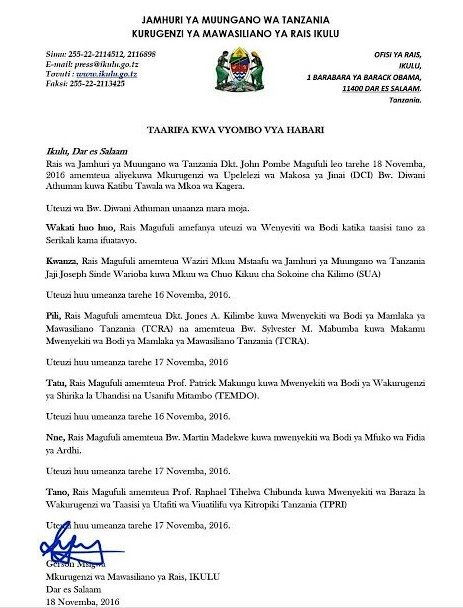
Rais Magufuli ametengua uteuzi wa Mwenyekiti wa Bodi ya Wakurugenzi wa TRA
November 20, 2016
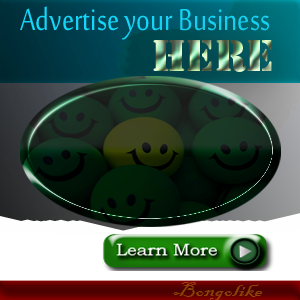



No comments:
Post a Comment