How to install software/programs in windows os
Programs are what make our computers useful. Without software programs, computers are nothing at all. Why? Simply because a program instructs the computer what to do. There are so many programs in the software market, and each of them is designed for a specific functionality/task (the way to process data). These program need to be installed in our computers in order to use them. Below are instructions, tips and procedures you can use when installing a software program into your PC which is running windows operating system.
Software program installation processes depend on the operation system running on your PC and the program you want to install. Many utilities, games and programs have an ‘autoplay’ feature that automatically starts the setup or installation screen right after you insert the CD/DVD disc into the CD/DVD drive.
What you suppose to do is just following the instructions provided by the wizard, and the installation process will be complete after a certain time depending on different factors, including your PC’s speed and the number of files (data) the program contain.
Wait a moment while the program is being installed. After the wizard completes installation, it will display a message to notify you the installation is complete. Click the finish button typically located to the bottom-right of the installation screen or a similar button according to the version of windows you have or an installer.
Good news is that an installation wizard offers a step-by-step guide, asking you questions that you will answer by either clicking on the radio buttons, check boxes or typing a few characters into the text boxes provided. There are also common options such as Back, Next, Cancel, Ok and Finish which will help you navigate forwards, backwards or confirm a certain action.
If your disc does not start automatically after inserting a disc, you will then need to start it manually by:.
- Click on the start button
- Select My Computer
- Navigate to the disc and open it
- Double click the ‘Setup’ file (normally labeled as ‘Setup’). An installation process will begin and I recommend you to pay much attention during the process as carelessness will lead your PC being in severe problems.
In almost all programs there are Licensing Agreements from the programs owners to warn and restrict you from using their product in illegal way or similar actions. You’ll see these Licensing Agreements during an installation process. Make sure you read them carefully before proceeding so that you won’t get ‘taken to jail’. Check the check box to accept the terms of conditions, and proceed.
How to install a program from the Internet (download & install).
Sometimes you may need to download and install programs, games and utilities. Here you will need to go to the website offering downloadable software, and then find a link labeled as ‘Download’ or something similar. You will be prompted to either save or install/run the download after clicking the download link. In this case you will need to select run/install by clicking on the respective displaying button/text. Read the Licensing Agreements and privacy policy and check the check box to accept.
To continue, click on either ‘Continue’ or ‘Next’ options. Follow all instructions provided to complete the downloading and installation process.

Paul Makonda aanza ziara ya siku 10 ndani ya jiji la Dar Es Salaam
November 19, 2016

Rais Magufuli afanya uteuzi wa wenyeviti wa bodi za mashirika ya hifadhi za jamii
November 19, 2016

Dr. Shein azindua wodi ya watoto na wazazi
November 19, 2016
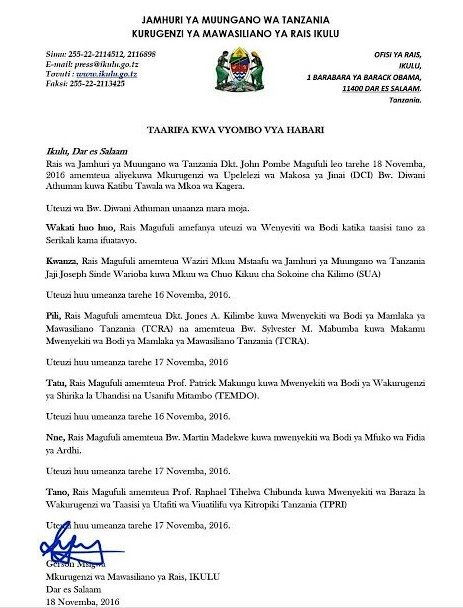
Rais Magufuli ametengua uteuzi wa Mwenyekiti wa Bodi ya Wakurugenzi wa TRA
November 20, 2016
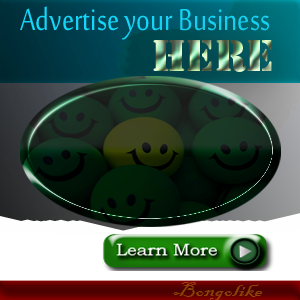



No comments:
Post a Comment