How to create a new blog in blogger/blogspot
It’s the day I will not forget when I was researching on something on the web. I saw an Ad (Advertisement) that stated “Create a blog for free in a few minutes”. In fact, I didn’t really know what a blog was and how it worked. I decided to research on this term ‘BLOG’ and during this research I tried to use different blogging platforms, creating temporary blogs. Some platforms’ interfaces were easy to work within while others were so complicated, others seemed to be free but they gave me a three month trial, which means I had to pay some money after a trial period.
Fortunately, I had a good Web designing knowledge; hence I decided to choose the platforms that offered both HTML a WYSIWYG features. Today I am going to share my experience to you on how to create/start a blog in Blogger or blogspot as it’s sometimes known as. Blogger is a free blog-publishing website that allows users to create, manage and develop their blogs in the easiest and quickly way. On top of that, you can add a custom URL for your blog after registering your own domain name.
Let’s get started
When you create a blog in blogger, your blog’s address (URL) will look this: ‘username.blogspot.com’ or ‘bongolike.blogspot.com’. bongolike.blogspot.com is an example of a blogger blog’s address. Note that by default, your blog is under blogspot.com as a main domain name that will host all of your content. Therefore your blog’s address will be referred to as a sub-domain (technically, it will be a part of blogspot.com as your host). If you want your personal domain, you will have to register or pay for it from the companies that provide such services. Got an Idea?
1. Go to the blogger’s home/main page
Go to the blogger’s home/main page by typing www.blogger.com on the address bar of your favorite brwoser.
2. Sign in by using your Google account.
If you don’t have a Gmail account, you will have to create one by clicking on the Gmail Log In Form and you will be using that e-mail address every time you want to access blogger’s tools or other case-sensitive features that are encrypted on blogger platform. After making sure that you have your own Google account, perform the log In process Through www.blogger.com.
3. Click on the New Blog Button located to the left side of the screen
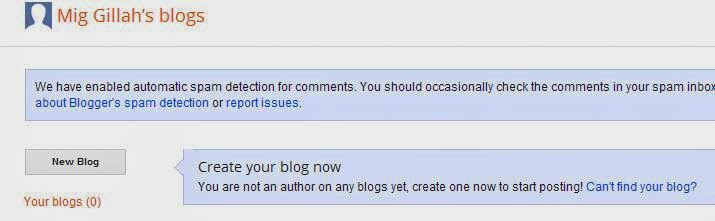
4. Type a “Blog title” and an available URL for your blog into the two text boxes.
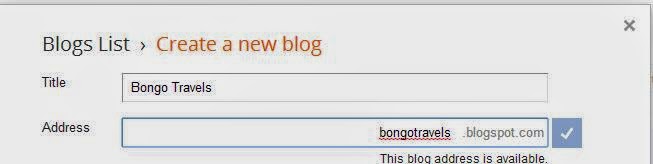
5. Select a template
Select a template of your choice among the available templates. Templates are the pre-designed appearances and layout of your blog. Select any template by clicking on its thumbnail.
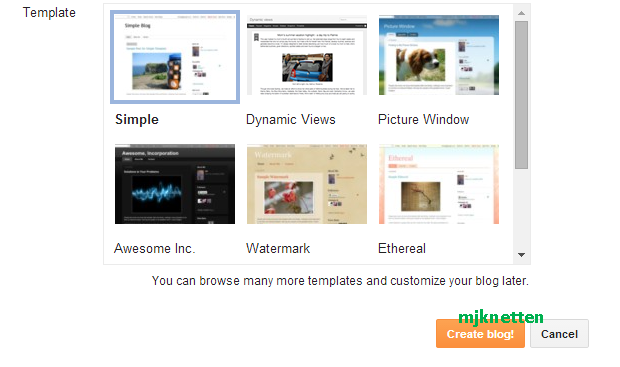
6. Now you have successfully created your blog. Click on the Start blogging/posting link located below your blog’s title.
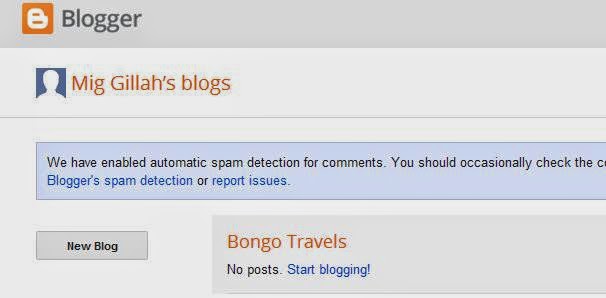
Below is the blogger interface. Now you can type text or insert photos multimedia files. You can also see the buttons that will enable you perform different blogging operations such as applying bold, italic, underline and font color to your text. Also you can insert video files by clicking on the insert video button and navigate to the place your video file is stored.
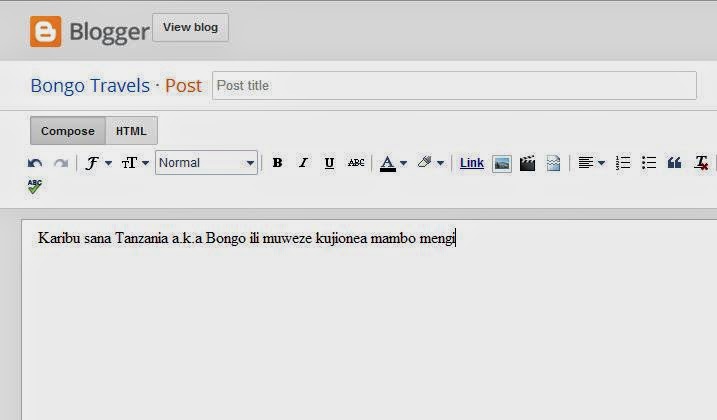
Note also the HTML and Compose buttons. These let you switch between the two modes; HTML Mode and WYSIWYG Mode. Use HTML Mode if you want to present your data on HTML Pages. If you find HTML difficult you will use the compose mode as it does not need any coding skills - what you type in is what will really be presented on the Web browsers while your visitors browsing your blog.
Type your post’s name in the post title text box. This is the name of the page you are composing, and will be displayed on the breowsers address bar. To publish your post, just click on the Publish button. Click on the Preview button located to the top right of the dashboard to preview your post before posting it on the web. If you postpone posting the current post, simply clicking the Close button. Use the Save button to save the current post (it will not be posted till you click publish the next time).
Related Posts:
Choosing the besting blogging site for starting your new blogHow to create a new blog in blogger/blogspot
How to adjust/customize blogger/blogspot template's width
How to post image in blogger in Compose mode
How to unlock the blogger header element to add more gadgets
Importance of creating or having a blog
How to delete the blogger/blogspot post
What is a blog?

Paul Makonda aanza ziara ya siku 10 ndani ya jiji la Dar Es Salaam
November 19, 2016

Rais Magufuli afanya uteuzi wa wenyeviti wa bodi za mashirika ya hifadhi za jamii
November 19, 2016

Dr. Shein azindua wodi ya watoto na wazazi
November 19, 2016
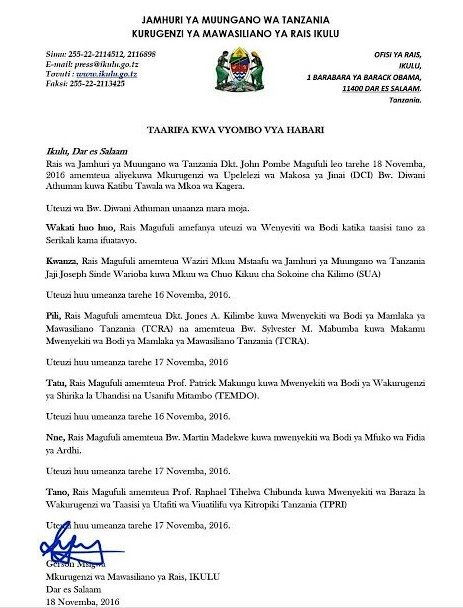
Rais Magufuli ametengua uteuzi wa Mwenyekiti wa Bodi ya Wakurugenzi wa TRA
November 20, 2016
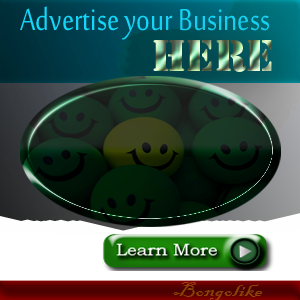



No comments:
Post a Comment